How to make calls from Campaigns using Moitele Callbar?
Users can now smoothly click to call directly from the "Campaign Data Sheet". Follow the steps below to start making calls.
1. Access the "Campaigns" section and navigate to "Campaign data"
2. Navigate to the phone numbers column and click the number to activate the callbar
3. The callbar should now be visible and request user login. Login with agent credentials to start making calls
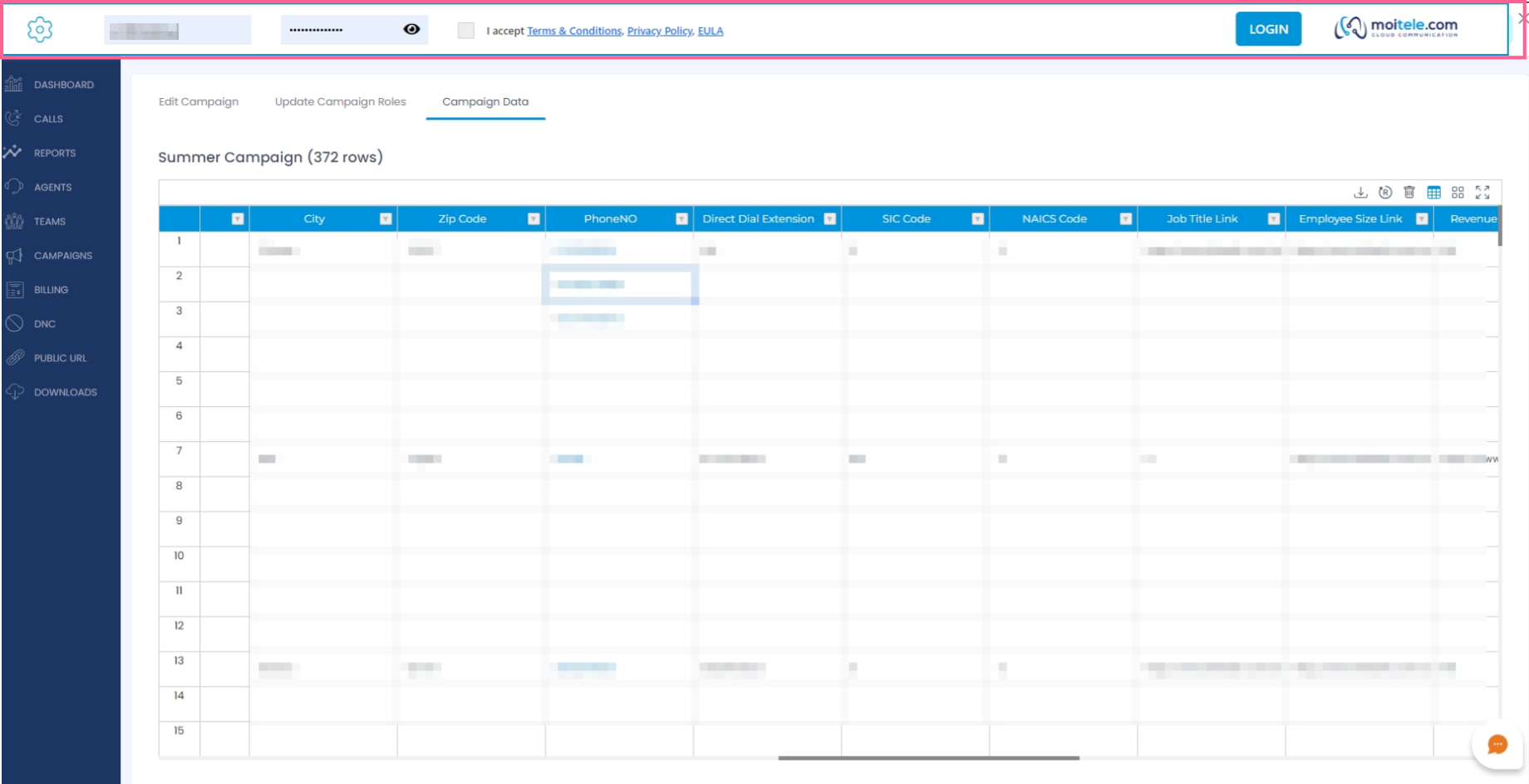
4. Calls are smoothly initiated when the number is clicked and users can smoothly make calls to all contacts within the campaign
Related Articles
How to add Campaign data in Moitele Customer Portal?
In the campaigns section of Moitele's customer portal, users can upload EXCEL/CSV sheets. The data can be smoothly edited and formatted according to business needs. Follow these steps to smoothly upload data to an existing or a new campaign: 1. Login ...What are the basics of Calls page?
The Calls tab has been built with the intention of giving you a simple yet easy way to monitor your call activities. We offer you multiple filters so you can find the data you are looking for easily. 1. Log-in to your account at app.moitele.com. 2. ...What are the compatible soft phone apps and devices to make calls using Moitele service?
Moitele's cloud telephony service is accessible through standard SIP protocol. All the soft phone apps, IP phones, devices using the standard SIP protocol are compatible with Moitele. For example we have verified the following apps to be compatible ...How can I record calls using Moitele softphone?
Call recording has been made easy for users. You only need to follow a few steps. Login to your user account at app.moitele.com. Access the softphone by clicking 'APPS' in the top panel. If you have difficulty finding it, read this article. If you ...How can I use Webhook URL in Moitele softphone?
Webhook URL is an integration we offer that allows users to log data from the softphone into their database. Users can pass information from their Moitele account using webhook url. Basically, this integration allows you to record live actions into ...