How to view and download employee analytics reports?
Follow a few simple steps and view and download the employee analytics report
1. Log-in to your account at the user portal.
2. Go to Reports.
3. Click on Employee Analytics under the select option.
4. Select the from and to date to display the report.
5. Make sure that the day's difference should be less than or equal to seven.
6. Select the Agent/Pbx filter to display the report for a particular agent.
7. Click on generate report.
8. Click on the download button to download the report.
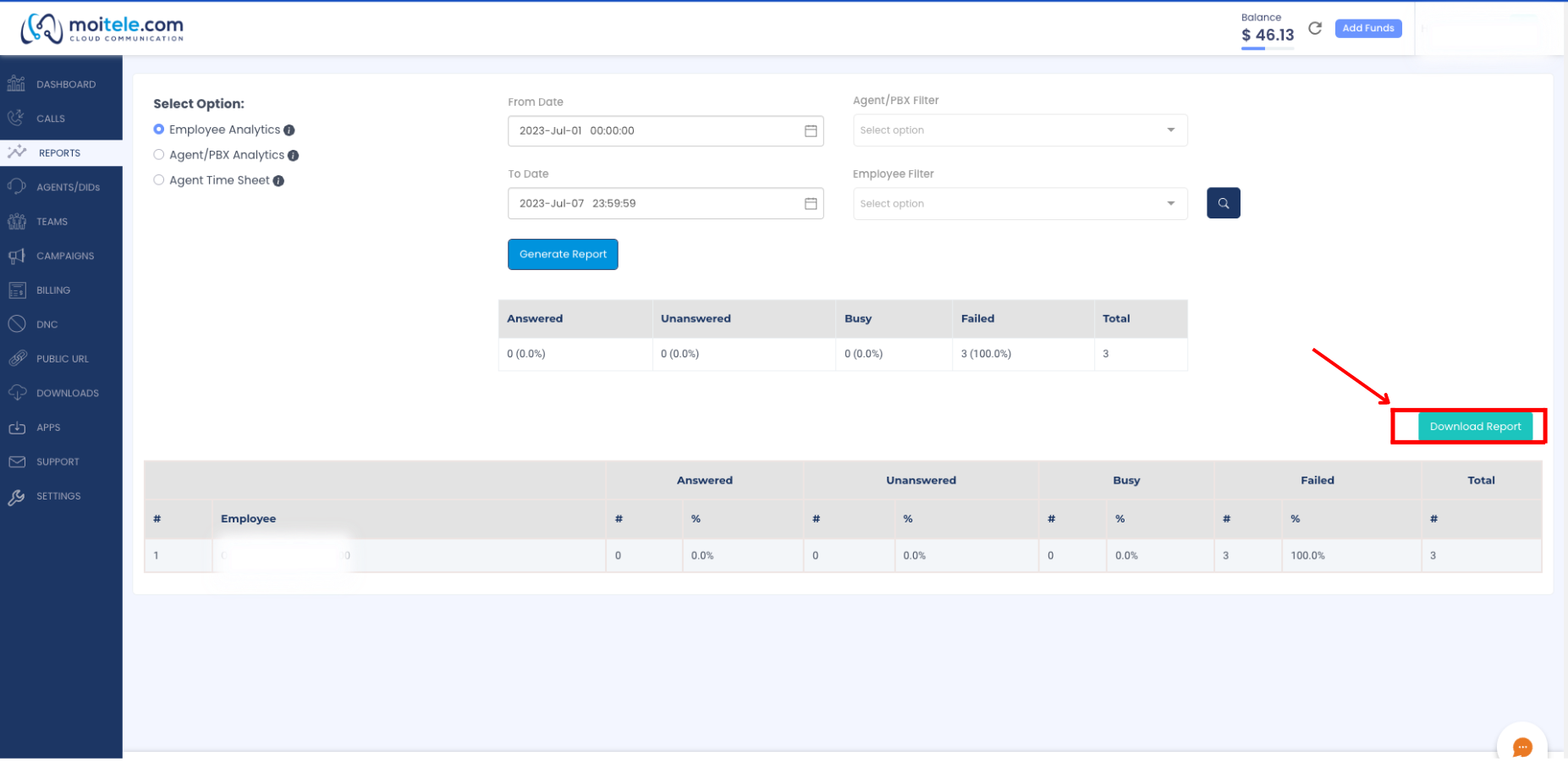
Related Articles
How to view and download agent/pbx analytics reports?
Follow a few simple steps and view and download the employee analytics report. 1. Log-in to your account at the user portal. 2. Go to Reports. 3. Click on Agent/Pbx analytics under the select option. 4. Select the from and to date to display the ...How to view and download agent timesheet reports?
Follow a few simple steps and view and download the employee analytics report. 1. Log-in to your account at the user portal. 2. Go to Reports. 3. Click on Agent time sheet. 4. Select the from and to date to display the report. 5. Make sure that the ...Where to view my subscriptions?
Follow these steps to view the subscriptions you have. 1. Login to admin account in the user portal. 2. Go to the billing module. 3. Click on my subscription option. 4. Filter the subscription based on your choice. 5.Click on search button 6. Click ...How can I download call recordings?
Follow these quick and easy steps to generate downloads for call recordings. Go to 'Calls' page and filter the data you wish to download. You can filter the data by Number, Date, Call status, Call type, Caller ID, Display name and Agent name. In the ...What is Public URL and how can I select data to be displayed in Public URL?
Public URL helps you to view real time analytics and reports on your business operations. In order to select the data to be displayed in the Public URL Follow these steps, 1. Go to the Public URL module. 2. Choose which graph you wish to display. 3. ...